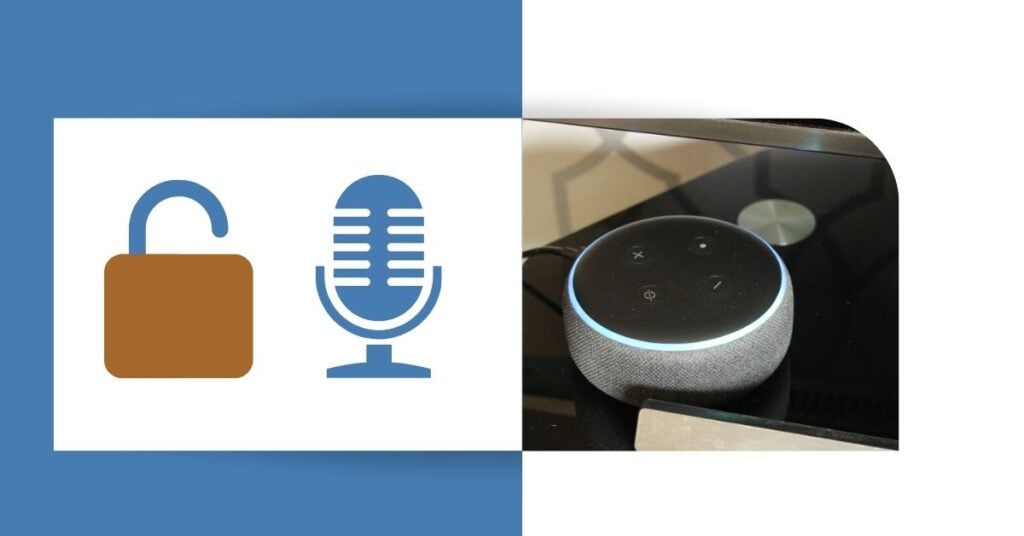
Granting microphone permissions to Alexa devices allows you to utilize the full spectrum of the voice assistant’s capabilities. This includes playing music, fielding inquiries, managing connected smart home devices, and various other functionalities.
Some users might have privacy concerns or trouble navigating settings to allow Alexa to access the microphone, so I’ve dedicated time to explain the process. This functionality requires your Android phone or any device with the Alexa app to be given the necessary permissions. For a smooth experience, knowing the correct way to modify an Alexa permission is important so that the device can effectively listen and respond.
How do you Configure Alexa on your Android Phone?
If you’re like me and enjoy controlling smart home devices on your Android device using Alexa, you may need to set up the necessary permissions first. This is a straightforward process, and I’ll guide you through it step by step.
Step 1: Install the Alexa App. First, ensure that the Alexa app is installed on your Android phone. You can find it in the Google Play Store. Simply search for “Amazon Alexa” and download the app.
Step 2: Sign In After installation, open the app and sign in with your Amazon account. If you don’t have one, you must create one to proceed.
Step 3: Granting Microphone Access by permitting Alexa to use your phone’s microphone, which is crucial for voice interaction:
- Tap on the Alexa icon on your phone screen.
- A prompt will appear; select ‘Give Microphone Permission.’
- Then, hit ‘Allow’ when your Android asks if you want to let the Alexa app access your microphone.
To use Alexa voice commands, tap the Alexa icon at the bottom of the screen. And that’s it! Android phones can follow voice commands with your microphone enabled, while the Alexa device is your default assistant.
How to Use Alexa on Your Alexa Devices?
Using Alexa effectively requires a microphone to be switched on your Echo device. You can allow Alexa devices to access the microphone in several ways.
Enable Alexa To Access The Microphone in the Device Settings
Enabling microphone access on an Alexa device is important to respond to the wake word or voice commands. Here’s how to ensure it’s on:
- Press the microphone button on the Echo device.
- A red light signifies the microphone is off, and pressing the button again will reactivate it.
It’s essential to note that the Alexa device won’t respond to voice commands when the microphone is off. However, I can still control the device through the Alexa app.
Allow Alexa App Access to Microphone Settings
Next, to talk to Alexa through the app on my smartphone, I must ensure it has the necessary device permissions. Sometimes, this process can be completed during the initial startup; however, in case not, here is how to do it from the device itself:
- The process can be slightly different on the Android device, but generally, you must go to my phone Settings Menu, then Apps.

- Then select the Amazon Alexa and Permissions. Inside, there should be a switch to enable or disable microphone access.

For iOS, open Settings, scroll down to Alexa, and tap the icon. Use the toggle switch next to the Microphone to enable microphone permissions.
Frequently Asked Questions
What steps do I follow to allow Alexa to recognize my voice better?
To help Alexa device recognize my voice better, I first ensure microphone access is enabled in the device settings. Then, I use the voice training feature in the Alexa app, where I read sample phrases aloud so that Alexa can learn the nuances of my voice.
How do I mute and unmute the microphone on my Echo Show?
To mute the microphone on my Echo Show, I press the microphone/camera off button on the top of the device. The button shows a red line when muted. To unmute, I press the same button again, and the red line disappears, indicating that the device is ready to listen.
What voice command can I use to disable the microphone on my Alexa-enabled device?
To disable the microphone, I say, “Alexa, turn off the microphone.” This voice command will deactivate the microphone until I enable it again manually.
Daniel Barczak
Daniel Barczak is a software developer with a solid 9-year track record in the industry. Outside the office, Daniel is passionate about home automation. He dedicates his free time to tinkering with the latest smart home technologies and engaging in DIY projects that enhance and automate the functionality of living spaces, reflecting his enthusiasm and passion for smart home solutions.


Leave a Reply