
I’ve always found it fascinating how technology continues to simplify our daily routines.
Take the Amazon Echo, for example. Thanks to Alexa, I can call someone from Amazon Echo and easily reach out to friends and family with a simple voice command. This convenience extends to making phone calls, where the Echo acts almost like an old-fashioned home phone but with a modern, hands-free twist.
What impresses me is the ability to call someone’s Echo directly or even their mobile and landline numbers without touching a dial pad. The hands-free aspect is convenient and a safety feature when I need to call while handling something urgent. The Amazon Echo becomes a central communication hub, all under the control of my voice.
If you want to learn more, I’ll demonstrate the Alexa calling functionality, showing how this feature can further streamline our communication in various scenarios.
Can Alexa Make Phone Calls?
With the evolving capabilities of smart devices, Alexa, Amazon’s voice assistant, is equipped to make phone calls. This functionality allows for both Alexa-to-Alexa calling and calls to regular phone numbers, including landlines and mobile phones via Wi-Fi.
Can I Call Any Number?
I can call most mobile and landline numbers in my country using Alexa. However, it can’t dial premium-rate numbers, toll numbers, or abbreviated dial codes. These restrictions are in place to avoid unintended charges on a phone bill.
Can I Make International Calls?
Calling international numbers usually requires additional services or setups. Still, Alexa allows calls to certain countries, like Canada, Mexico, and the UK, at no additional costs. A third-party service or a specific skill set up through the Alexa app for other international calls may be possible.
Can Alexa Call 911?
One limitation is that Alexa cannot directly place calls to emergency service numbers like 911. I still need my mobile phone or a traditional landline for emergency calls.
What is Required to Call Someone From Amazon Echo?
Before I start making calls with my Amazon Echo, you need to ensure a few things are in place. First, your smartphone must have the Alexa app installed. This app is essential since it’s the hub for setting up calling features. It’s available for Android (5.0 and later) and iOS (9.0 or later) devices.
Once the app is installed, here are the required steps:
- Verify My Phone Number: I open the Alexa app, go to the More then Communicate tab, and click the Contacts icon in the right-left corner.

- If the phone number doesn’t match, click Edit and Change. Then, follow the steps to change and verify the new phone number.

Grant Permissions: Next, I need to grant necessary permissions. The Alexa app asks to access contacts and manage phone calls during the first Alexa access to the contacts page. This permission allows the Echo to make and manage calls on my behalf.
Import Contacts: If prompted, I import my contact list. This step ensures I can call my contacts using voice commands without manually entering their details.
Connect to Wi-Fi: My Amazon Echo must be connected to Wi-Fi to set up calling. This way, it can communicate with my smartphone and the Alexa service in the cloud. Wi-Fi connection on a specific Alexa device can be checked by going to the Alexa App, in the Devices tab, clicking on Alexa Device and checking the Status section.
After completing these steps, I can make and receive calls through my Amazon Echo. Calling is straightforward and hands-free as long as I’m connected to Wi-Fi and my device is set up with the necessary permissions.
Making Phone Calls With Alexa Devices
To make a call, I say, “Alexa, call [contact name],” and the device dials out. It’s important to note that the contact I’m calling also needs an Echo device or the Alexa app.
For Echo Show owners like me, video calling is also an option. With its built-in camera, I can start a video call by saying, “Alexa, video call [contact name].” This makes it feel like I’m right there with the person I’m talking to, which is especially nice for catching up with family and friends.
The audio quality during calls is generally crisp and clear, thanks to the Echo’s well-engineered microphones and speakers. Plus, I appreciate how Alexa confirms whom I’m calling by saying the contact’s name before initiating the call, which helps avoid accidental dials.
Moreover, the hands-free nature of the Echo devices means I can carry on with my tasks without holding a phone to my ear, adding convenience and efficiency to my day.
Finally, if I need to dial a number not saved in my contacts, I say, “Alexa, dial [phone number],” and the Echo handles it from there.
Making Calls With The Alexa App
Making voice or video calls with your Alexa App is a smooth experience.
Here are the steps to make calls using the Alexa App:
- Open the Alexa app, go to the Communicate tab, and click the Contacts icon. In the contact list, browse for the contact you want to call and click on it.

- On the contact page, select voice or video call (if you and the contact have Alexa on the screen). Finally, choose to call the mobile or the Alexa device.

It’s key to note that I can only call people already in my contacts and have either the Echo device or the Alexa app. If I want to call someone not in my contacts, I must add them first. But once everything is set up, reaching out to loved ones is as easy.
Can Alexa Answer Phone Calls?
You can answer incoming calls using your smartphone’s Echo devices or the Alexa app. Alexa will inform the caller if you have an Echo device and someone calls your linked number.
Here’s how you can receive the call:
- Say, “Alexa, answer the call,” and it will connect you.
- If you’re using the Echo Show, you’ll see the caller’s name or number displayed on the screen.
While handling the call, you have a few voice commands at your disposal:
- You can say, “Alexa, hang up”, or “Alexa, end call.”
In addition to voice calls, Alexa is also capable of handling messaging. To send a message, say, “Alexa, send a message to [contact name],” the device will transcribe your spoken words into a text message.
Drop-In On Another Echo Device
Drop-In is a feature that enables instant communication through Alexa-enabled devices. It’s similar to an intercom, allowing audio or video calls across different locations with just a few simple steps.
Enable Drop Ins For A Specific Contact
To use Drop In with a specific contact, I first make sure that both parties have granted permission in the Alexa app. Here’s how to check:
- Open the Alexa app, go to the Communicate tab, and click the Contacts icon. In the contact list, browse for the contact you want to allow, drop in and click on it.

- Activate the Allow Drop-In toggle.
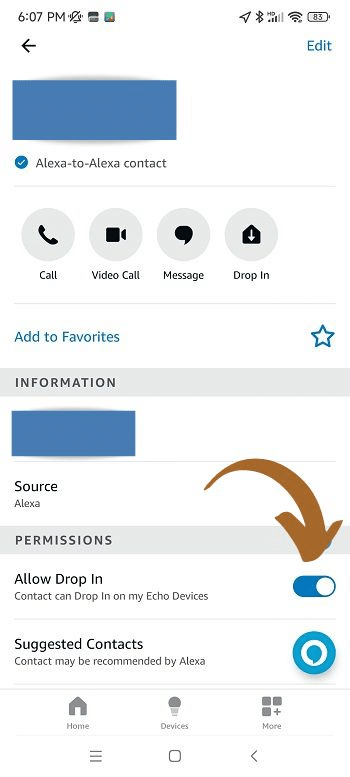
Drop-In On Device In Another Location
When Dropping In on an Echo device located elsewhere, such as my friend’s house or another room, ensure the devices are connected to Wi-Fi.
To initiate a Drop In on another Alexa device within the same household, say, “Alexa, Drop In on [device name].” To initiate a Drop In on an Alexa device outside your home, you can say, “Alexa, Drop In on [contact name].”
Group Drop-in
To use Group Drop-In to connect with multiple Echo devices at once, you must create a group in the Alexa app first:
- In the Alexa app, I tap Devices at the bottom right. Click the plus sign and Add Group. Follow on-screen instructions to give the group a name and select devices.

- Once configured Now, you can say, “Alexa, drop in on [Group Name]” to simultaneously initiate a call with the entire group.
Disable Drop-Ins
Disabling Drop-ins is easy; remember the drop-in toggle that we have enabled? This time, it needs to be disabled on the contact. You don’t want to allow drop-ins. Alternatively, enabling Do Not Disturb on my Echo device temporarily suspends Drop-in calls.
Frequently Asked Questions
Is it possible for Alexa to call someone without using a mobile phone?
Yes, it is. You can use an Echo device to call without using a mobile phone. By simply instructing Alexa to call name of contact I wish to reach, the Echo uses an internet connection to facilitate the call.
Why might Alexa be unable to dial a phone number?
There are a few reasons why Alexa might not be able to dial a phone number. The device may not support calls to premium-rate, emergency services numbers, three-digit services, or international numbers outside of the U.S., U.K., Canada, and Mexico. Additionally, connectivity issues or incorrect settings can prevent Alexa from making calls. Ensure your device is properly configured and your contacts are correctly set up in the Alexa app.
Daniel Barczak
Daniel Barczak is a software developer with a solid 9-year track record in the industry. Outside the office, Daniel is passionate about home automation. He dedicates his free time to tinkering with the latest smart home technologies and engaging in DIY projects that enhance and automate the functionality of living spaces, reflecting his enthusiasm and passion for smart home solutions.


Leave a Reply