
Customizing your voice assistant can make your interactions with technology feel more personal and enjoyable. Changing the default voice of Amazon’s Alexa is a simple way to bring a fresh touch to my smart home setup. If I want to change my accent, the process is straightforward. Alexa is designed with flexibility in mind to cater to diverse user preferences.
I can change Alexa voice, speed, and language with just a few adjustments in the Alexa app on my smartphone or tablet. This level of customization ensures that interacting with my voice assistant is tailored to my taste. Plus, it’s a feature that sets Alexa apart, as it strives to offer a more adaptive and responsive user experience than some of its competitors.
Carry on reading if you want to change Alexa voice on your device.
How To Change Alexa Voice?
You can change Alexa’s voice directly through the Echo speaker using a voice command or on the Alexa Application.
Altering Alexa’s Speaking Style Using Voice Commands
To alter Alexa’s voice using voice commands, say, “Alexa, change your voice.” Alexa will then present me with a selection of voices to choose from. In some cases, depending on where I am located, these options may also include different accents or languages.
Once changed, the new voice will be available right away.
Changing Alexa’s Voice In the Alexa App
You can also access the device settings to adjust speech settings if you are unsure what voice you want:
- Open the Amazon Alexa app, go to the Devices tab, and filter by Device Type if you have multiple devices.
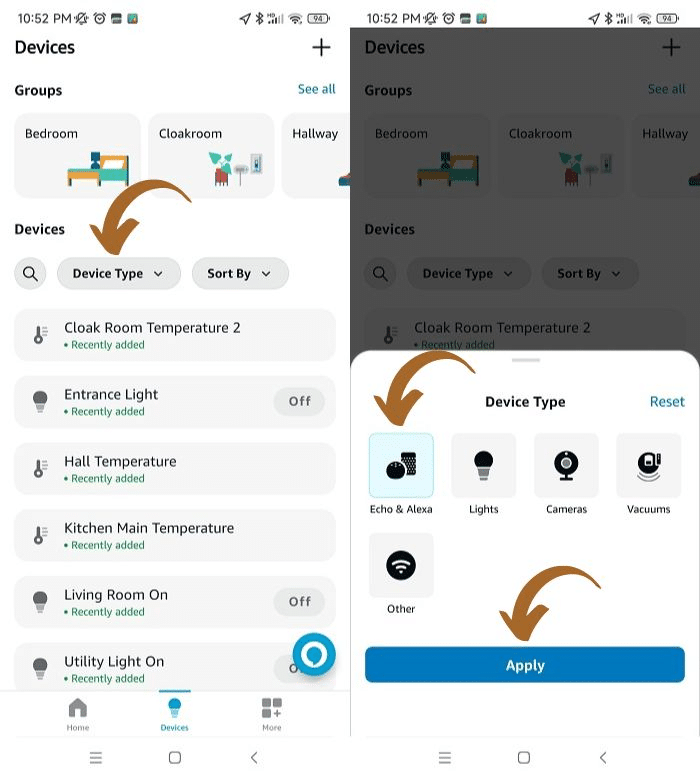
- Select the Echo device you wish to change settings, click the Settings icon, and find Alexa’s Voice property. Once inside, you can select Alexa’s voice.

Available voice options, and sometimes even accents or languages, will depend on the region and device capability.
Selecting Different Language Accents
Changing Alexa’s language or accent is quite straightforward.
Here are the steps I follow:
- Again, go to the Devices tab in the Alexa app and filter by Device Type if you have other smart devices. Then click on the Echo device you wish to modify the language for.

- Click on the Device Settings icon.

- Find the Language settings and click on it. There, you can change the accent of your existing language or change Alexa’s language.

When personalising your Alexa device, the platform offers various accent options linked to specific languages and geographical regions. This feature is particularly useful for users who are more comfortable with or prefer listening to a certain dialect. For instance, the English language comes with several accent choices, allowing users to select from Australian, American, or United Kingdom accents, among others.
These accents enhance the user experience by delivering voice responses in a preferred dialect and contribute to the ease of understanding for non-native speakers or those who find certain accents clearer than others. By offering this level of customization, Alexa devices become more accessible and user-friendly, creating a more inclusive and personalized interaction for individuals worldwide.
No More How Alexa Celebrity Voices
Amazon’s decision to phase out the celebrity voice options means that Alexa users will no longer have the opportunity to hear their Echo devices respond with the iconic tones of Samuel L. Jackson, the comedic inflexions of Melissa McCarthy, or the deep, resonant voice of Shaquille O’Neal. Once available as part of the Alexa skill set, these celebrity personality voices offered a unique and personalized touch to users’ interactions with their devices, allowing them to enjoy a bit of star power in their daily routines.
Removing these voices from the Alexa skill library signifies a shift in the available customization options. Users who had previously enjoyed or were interested in purchasing these celebrity voice skills will need to revert to the standard Alexa voice options. For some, this may mean a less personalized experience, as the celebrity voices provided novelty and a sense of familiarity and entertainment.
How to Make Alexa Whisper?
To make Alexa whisper, you can say, “Alexa, enable Whisper Mode.”
- If you prefer to make the change in the application, open the Alexa app, go to Settings, Alexa Preferences, and click on Voice Responses. Use the toggle to enable the Whisper Mode.

- Once the whisper mode is enabled, speaking to Alexa in a whisper, the assistant’s responses will be softer to match your quiet commands.
Who Is the Real Voice Behind Alexa?
Many people interact daily with Amazon’s Alexa but remain curious about who the actual voice behind the virtual assistant is. While Amazon has not officially confirmed the identity, credible reports suggest that Nina Rolle, a voice actress from Colorado, is the primary voice we hear when interacting with Alexa.
I understand that Rolle’s voice was chosen for its congenial and relatable sound, believed to be comforting and clear to users.
Frequently Asked Questions
How can I switch Alexa’s voice to a male one?
Currently, Alexa does not offer an option to change to a male voice. Amazon periodically updates features so that it may be possible in the future.
Is it possible to get different voices for Alexa, and how would I do that?
You can change Alexa’s voice to different accents but not to different voices. To do this, open the Alexa app, navigate to the settings for your device, and select the language option, where you’ll find different English accents.
Can I change Alexa’s voice on my iPhone, and if so, how?
Yes, you can change Alexa’s voice on your iPhone. Open the Alexa app, go to ‘Devices’, select your device, then tap ‘Language’ to choose from the available options.
How do I configure Alexa to use a voice like Yoda’s?
While you can’t change Alexa’s voice to sound exactly like Yoda, some skills, like ‘Yoda Speak’, might allow Alexa to respond in a Yoda-like manner for fun. Please search for the skill in the Alexa app and enable it for your device.
Daniel Barczak
Daniel Barczak is a software developer with a solid 9-year track record in the industry. Outside the office, Daniel is passionate about home automation. He dedicates his free time to tinkering with the latest smart home technologies and engaging in DIY projects that enhance and automate the functionality of living spaces, reflecting his enthusiasm and passion for smart home solutions.


Leave a Reply