
Approximately 2.64 billion people worldwide have turned to online shopping for convenience, demonstrating an increasing dependence on eCommerce platforms.
What if we could take this further and use Alexa’s voice commands to quickly add items to a shopping cart and even complete hand-free purchases?
The convenience of voice shopping with Alexa starts with saying something as simple as, “Order [item],” which prompts Alexa to add my selection to my Amazon cart. Of course, this isn’t enabled by default, and the feature needs to be enabled in settings alongside a valid payment method and delivery address in your Amazon account.
Are you looking to enable it on your device? Let me show you how.
What is Alexa Voice Purchasing, and How Can It Be Enabled?
Alexa voice shopping is a feature that allows users to make purchases on Amazon using voice commands through their Alexa-enabled devices, such as Amazon Echo. Users can order products, check prices, and even track their orders by speaking to Alexa. This feature aims to make shopping more convenient by manually eliminating the need to search for items online.
Here’s how I enable this feature:
- Open the Alexa app on my smartphone or tablet.
- Tap the Menu (☰) and select Settings.
- Tap Settings and navigate to Account Settings.
- Select Voice Purchasing and switch it on to enable the feature.
For a more personalized experience, I also use Voice ID to ensure Alexa recognizes my voice when making purchases. This adds an extra certification layer so that Alexa voice shopping responds specifically to my voice commands.
Please note that voice purchasing may not be visible in your Alexa application, depending on where you live.
How To Place an Amazon Voice Order
With everything in place, placing orders on Amazon using Alexa is convenient and quick. You can even use Alexa to buy groceries by adding a valid payment method to your Amazon account.
Adding Items to Your Shopping Cart
To add items to a new basket, say, “Alexa, add [item name]” to add a single item or “Alexa, add [item name] and [item name]” to add multiple items to my Amazon cart.
Alexa will search for the item and provide a brief description, the price, and the estimated delivery time.
Particularly if you request a common item, Alexa tends to select the “Amazon’s Choice” product for your cart. It’s best to specify brand names or details such as size or color for a tailored choice. For example, instructing Alexa to “Alexa, order a 24-pack of Ferrero Rocher” will guide Alexa in adding that precise item.
Alexa’s voice shopping is handy for those items you buy often.
Alexa remembers your previous purchases and will likely suggest the same brand you bought before, simplifying the reorder process. This is a handy feature for efficiently restocking your usual groceries and essentials.
Those who prefer to collect several items before purchasing can add products to their cart via Alexa anytime. Your cart keeps these items until you decide to complete your purchase. Tell Alexa to proceed with these accumulated items, “Check out my shopping cart.” Alexa will then inform you about delivery charges and the total price for the items in your cart.
To confirm your purchase, respond with a “Yes” when Alexa asks if you would like to finalize the order. You can also set up a voice code in the voice purchasing settings for added security when placing orders through Alexa.
Tracking Your Order
Once my order is placed, keeping track of it is easy. You can ask, “Alexa, where’s my stuff?” and get real-time updates on the delivery status.
For those who prefer updates without asking, the Alexa app allows automatic notifications to be set up:
- Launch the Alexa app and select More, followed by Settings and Notifications.
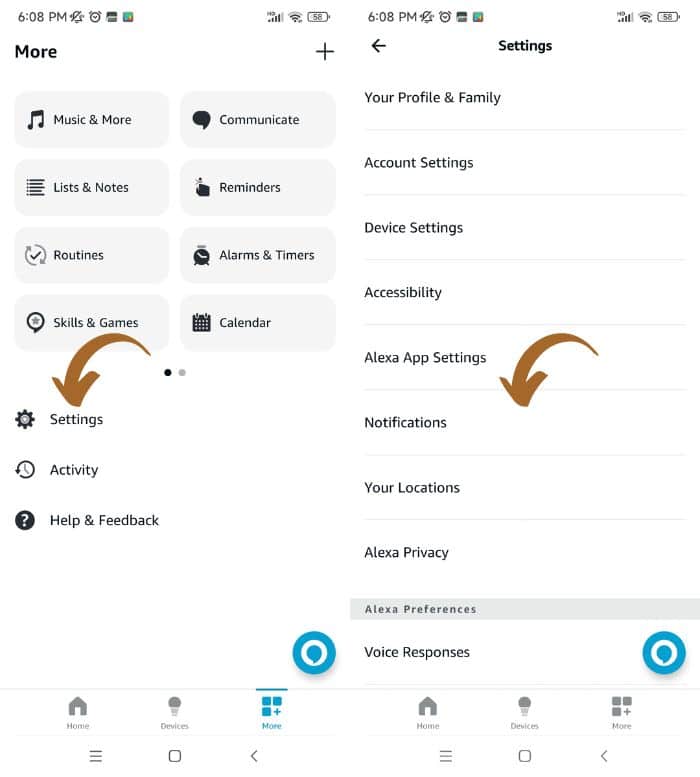
- Choose Amazon Shopping. Use a toggle to fine-tune your notifications, including alerts for delivered and returned packages.
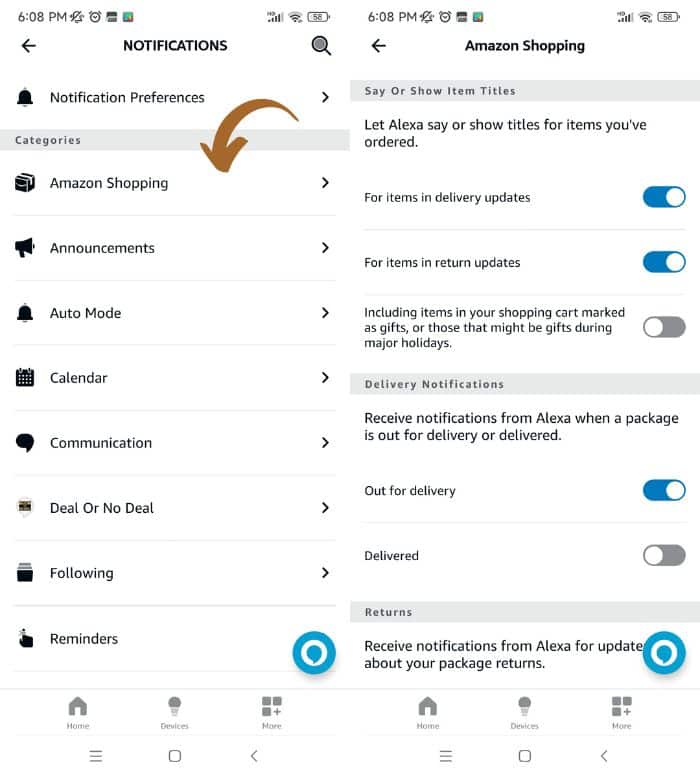
Canceling Your Order
If you need to delete an Amazon order, acting quickly is crucial. Ideally, you should attempt to cancel within half an hour of making the order. To do this using voice commands, tell Alexa, “Alexa, cancel my order,” if it’s the latest one, confirm with a “Yes” when asked.
Alternatively, navigate to the Amazon site and find the Your Orders section for a more visual approach. Here, you’ll see a list of recent orders and can opt to Cancel Items. Select the orders you no longer need by ticking the box beside them and then click on Cancel Checked Items. This way, you avoid the risk of the product being shipped before you can cancel it.
Preventing Unauthorized Voice Purchases
You can prevent unauthorized purchases by setting up a voice code to add a layer of security, especially when kids or guests are around. This 4-digit code must be confirmed when purchasing, which is a clever way to prevent accidental orders.
To enable this, do the following in my Alexa app:
- Launch the Alexa app and navigate to the More options.
- Select Settings and proceed to Account Settings.
- Choose Voice Purchasing and tap on Purchase Confirmation.
- Click on Voice Code and key in a secure four-digit code.
- Confirm by tapping Save.
You can further restrict purchasing capabilities to recognized voices in my household for extra security. Alexa’s voice profiles can identify who is making the request.
Other Helpful Features When Shopping With Alexa
Asking Alexa Echo: What’s in Your Cart
To check what’s in your Amazon cart, ask my Echo device, “What’s in my cart?” Alexa will list all the items I’ve added so you can review everything before you complete checkout.
Quick Ordering With Prime Now
You can rely on Prime Now, which offers 1-click ordering and speedy delivery options for your urgent needs. With a command like, “Alexa, order [product] from Prime Now,” Echo can place an order instantly.
This feature is particularly handy for groceries from Whole Foods or Amazon Fresh, with deliveries often arriving within a few hours.
Frequently Asked Questions
How can I review my purchase history through Alexa?
To review my purchase history, I ask Alexa by saying, “Alexa, what are my recent orders?” Alexa responds with the details of my recent Amazon purchases, which is convenient for keeping track of what I’ve bought recently.
What is the process for creating a shopping list with Alexa?
Creating a shopping list with Alexa is as easy as telling Alexa what I need to add.
For example, I can say, “Alexa, add milk to my shopping list,” and Alexa will do so. I can review this list anytime by asking Alexa to read it or checking my Alexa app. I can also have several lists active at the same time.
Daniel Barczak
Daniel Barczak is a software developer with a solid 9-year track record in the industry. Outside the office, Daniel is passionate about home automation. He dedicates his free time to tinkering with the latest smart home technologies and engaging in DIY projects that enhance and automate the functionality of living spaces, reflecting his enthusiasm and passion for smart home solutions.


Leave a Reply