
Alexa has changed the game for me at home.
I throw out a command to my Echo, and I can get my smart lights on, play music, or even control smart home devices without lifting a finger.
It’s super handy and makes life a bit easier.
One day, I’m asking for the weather; the next, I’m getting her to adjust the living room temperature. She’s pretty smart, too – hardly ever misses a beat when I’m asking for stuff. They constantly add new skills, so it’s like a never-ending box of surprises.
Are you curious about what you can do with Amazon Alexa? Get ready because I’m about to show you some awesome Alexa tricks.
- 1. Make Phone Calls
- 2. Control Your Smart Home Devices
- 3. Ask General Knowledge Questions
- 4. Get Cooking Ideas, Recipes and Tips
- 5. Listen To Music
- 6. Play Games
- 7. Scheduling Reminders
- 8. Creating a List
- 9. Get News Updates
- 10. Check Weather and Traffic
- 11. Listen to Audiobooks
- 12. Ask for Jokes or Trivia
- 13. Order a Ride
- 14. Manage Your Calendar
- 15. Control Your TV
- 16. Use as an Intercom
- 17. Track Amazon Packages
- 18. Stream Podcasts
- 19. Monitor Your Home
1. Make Phone Calls
I can initiate phone calls to my contacts simply by asking Alexa to do it, which means I can stay engaged with my tasks, whether I’m cooking or doing some work, without the interruption of handling my phone.
My Experience with Different Devices
- Amazon Echo & Echo Dot: Calling between these Alexa devices is easy. If permitted, I can call another Echo device in a different room or even someone else’s house.
- Echo Show: With voice recognition technology, the Echo Show allows me to make video calls, adding a personal touch to remote conversations.
- Echo Auto: This device ensures I stay connected on the go. It uses my plan’s minutes but keeps my hands on the wheel and my eyes on the road.
To call someone, ensure the Alexa app can access my contacts. Then say, “Alexa, call [contact name],” and the call starts. If it’s an Echo Show, the video call starts if the contact has a compatible device.
Note: I had to sign up through the Alexa Calling app to use the Alexa Calling service. But once I did, it’s been a breeze, and staying in touch with friends and family is now more convenient than ever.
2. Control Your Smart Home Devices
I can control various smart home devices with simple voice commands, creating an integrated and intuitive experience. I can manipulate lights and sensors, adjust thermostats, and power devices using smart plugs, all with the sound of my voice.
Setting up is straightforward. Usually, it requires adding relevant Alexa skills and following the manufacturer setup guidelines. Then it’s as simple as saying, “Alexa, discover my devices” to sync and then using commands like “Alexa, turn on the living room lights.”
For devices without native integration, smart plugs fill the gap. I’ve automated my morning routine by plugging my toaster into a smart plug. As I leave bed, I say, “Alexa, turn on my toaster,” and step into a kitchen where a heated toaster awaits so I can begin making breakfast.
Integrating third-party devices is also remarkably easy with platforms like SmartThings. This enables me to add devices that are not directly compatible with Alexa but can still be controlled through the SmartThings hub.
Moreover, with the Echo Show, I can check cameras or see who’s at the door using Ring doorbell and cameras.
I’ve automated my home to respond to my needs through voice commands, emphasizing Alexa’s role as a device and a smart home ecosystem enhancer.
3. Ask General Knowledge Questions
Alexa is adept at retrieving all kinds of facts and news updates, making it a valuable tool for enhancing knowledge on the fly.
Here are some examples of how I utilize Alexa to stay informed:
- Daily Updates: I ask, “Alexa, what’s the news today?” to receive the latest headlines and stay abreast of current events.
- Quick Facts: When a particular question crosses my mind, I might inquire, “Alexa, how long is the Nile River?” and Alexa promptly provides a precise answer.
- Educational Aid: Alexa serves as an educational resource. If I’m helping with homework or exploring a new topic, the voice assistant can be a quick source of facts and explanations.
Alexa taps into vast search engines and databases to fetch accurate and up-to-date information, becoming a hands-free extension of my quest for knowledge. Since Alexa is cloud-based, it’s constantly learning and adapting, so I can trust the device to provide the most current data.
4. Get Cooking Ideas, Recipes and Tips
You can also ask Alexa for recipe suggestions. Whether you are craving something specific or need to whip up a meal with the ingredients on hand, Alexa can access a wide range of recipes from sources like Allrecipes. Simply saying, “Alexa, find me a recipe for spaghetti carbonara,” presents you with several options.
Once settled on a recipe, you can set multiple timers for different stages of my cooking process. No need to worry about overcooking or remembering the next step – a simple “Alexa, set a timer for the rice for 20 minutes” is all that’s needed.
Alexa is also a whiz at unit conversions, a lifesaver when recipes throw a curveball. Asking, “Alexa, how many tablespoons are in a cup?” quickly resolves any confusion without needing to wash your hands and look it up.
Moreover, when I want to master a particular cuisine, like keto, or have dietary restrictions such as pescatarian or kosher requirements, Alexa’s vast database of cooking know-how is great. With a quick command, I can have suitable meal ideas.
5. Listen To Music
I can listen to my favorite tunes with Alexa from various streaming services like Amazon Music, Spotify, and Pandora. The process is straightforward: I link my account for these services to the Alexa app and start playing music with voice commands.
To improve the listening experience, I can create playlists or ask Alexa to surprise me with a mix. The sound quality is another thing that impresses me; whether using the Echo device as a speaker or connecting it to a high-fidelity Bluetooth speaker, I get crisp, clear audio every time.
Here’s how I typically ask Alexa to play music:
- To start a song: “Alexa, play [song name].”
- For a specific artist: “Alexa, play music by [artist name].”
- To hear a playlist: “Alexa, play my playlist.”
I took my smart home to the next level by distributing Echo devices around the house. Thanks to multi-room music support, I can have the same song fill every room or play different songs in separate areas.
6. Play Games
The broad array of Alexa skills includes many games catering to different interests and age groups, making it a family-friendly platform for fun.
Fun Activities: You can ask Alexa to engage you in fun activities that range from storytelling to escape room adventures. If I’m feeling nostalgic, Alexa has your back with classic games like tic-tac-toe or bingo.
Trivia and Quizzes: There’s never a dull moment when you dive into trivia and quizzes, sharpening your mind and learning new facts. Enable Alexa skills and find yourself in a game of Jeopardy, or I test your knowledge in specific categories like music, history, or science.
Entertainment: For a more immersive experience, I explore choose-your-own-adventure games or participate in simulations of TV game shows. These interactive narratives and challenges keep me entertained and give everyone in the house a reason to gather around the Echo device.
Here’s how to quickly get started:
- Open the Alexa app on my smartphone, click More, and navigate to Skills & Games.

- Filter by type Games & Trivia, search for Alexa Skill, and enable it.

7. Scheduling Reminders
With Alexa’s intuitive voice commands, you can set up reminders for almost anything—from appointments and medication times to household tasks like laundry.
Here’s how you can streamline my day with Alexa:
- Appointments: Tell Alexa the date and time, and it confirms. “Alexa, remind me about my doctor’s appointment on Thursday at 3 PM.”
- Daily Tasks: Alexa can keep you on track by reminding you to call a friend or checking your to-do list.
To set a reminder, you can speak to your Echo device. Alternatively, you can use the Alexa app on your mobile device to manage reminders:
- Open the Alexa app, select More, and choose Reminders.

- Select Add Reminder
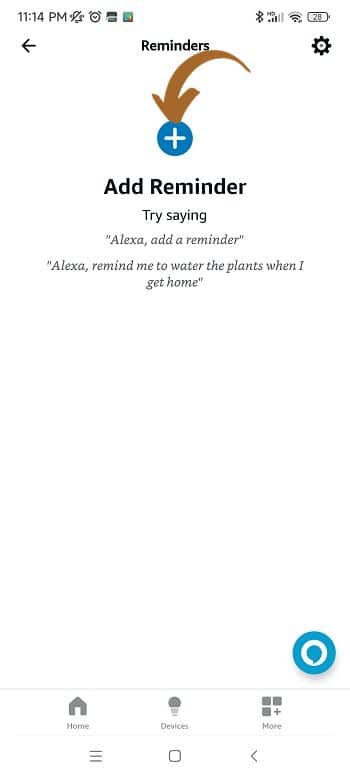
- Fill in the Reminder details and click Save.
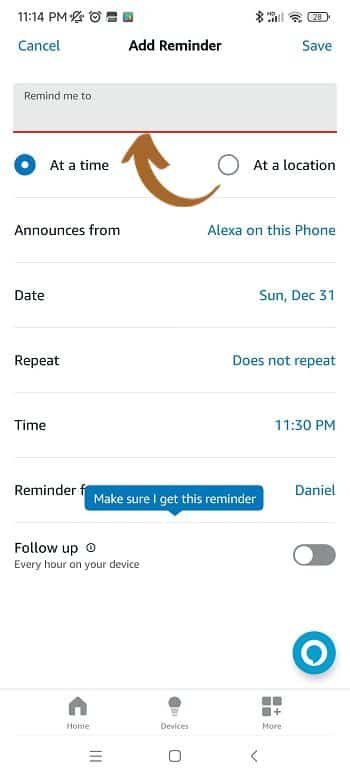
When a reminder is due, Alexa makes an audio announcement. You will also receive a notification on the phone, so you don’t miss a thing even when I’m away from my Echo device.
8. Creating a List
Whether you are looking to organize your grocery shopping or keep track of daily tasks, Alexa offers a straightforward solution.
For Shopping Lists, I can say, “Alexa, add apples to my shopping list,” and it’s done. When I’m ready to shop at the store, I can pull up my Alexa app on my smartphone and have the list ready. This hands-free feature keeps me organized without stopping and writing things down.
To-Do Lists: Maintaining a to-do list with Alexa is equally effortless. I tell Alexa what task I need to remember, and it gets added to my list. Later, when I need to check what’s pending, a quick voice command shows me all my tasks, helping me stay on top of my daily activities.
You can ask, “Alexa, what’s on my to-do list?” to retrieve your to-do list items.
9. Get News Updates
Utilizing Alexa’s flash briefing, I can listen to a brief, concise news update that usually spans about 2-3 minutes. These updates cover a range of current events, from global headlines to local news.
Here’s how you can access the news through Alexa:
- “Alexa, what’s my flash briefing?” and Alexa provides the latest news from my chosen outlets.
- For specific topics like sports, you can instruct Alexa, “Alexa, play basketball news,” to get the latest scores and updates on my favorite sport.
- When breaking news occurs, I can rely on Alexa to inform me of the most recent developments, ensuring I never miss a critical update.
I can personalize which news providers I hear from, tailoring my flash briefings to my preferences. Whether I’m interested in global politics, business trends, entertainment, or sports, Alexa makes it incredibly simple to stay informed.
By asking for “Alexa, play news,” I can access more detailed updates. This feature works across all Alexa-enabled devices, meaning I can listen through my smart speakers, Echo, Echo Show, or even the Alexa mobile app if I’m not home.
10. Check Weather and Traffic
With a simple voice command, I can get the latest update on the outside temperature, and Alexa promptly provides me with a detailed forecast. This feature is invaluable when planning what to wear or deciding if I should carry an umbrella for the day. The forecasts include sunny or rainy conditions and more specific details like humidity and wind speed.
Regarding commuting, you can ask about traffic conditions to help determine the quickest route to the destination. Alexa taps into real-time road information and assesses the traffic, allowing you to avoid congestion and save time.
Here’s an example of how you can use Alexa for weather and traffic updates:
- Weather: “Alexa, what’s the weather like today?” or “Alexa, will it rain this afternoon?”
- Traffic: “Alexa, what’s the traffic like to work?” or “Alexa, what is the fastest route to the airport?”
It’s simple and fits well into any daily routine. Knowing how travel conditions change, Alexa’s ability to provide current information ensures that any commute or travel plans are easily managed. With the added benefit of setting up daily weather and traffic reports, you will never miss out on important updates that could affect your day.
11. Listen to Audiobooks
With an Echo device, you can access many audiobooks that offer relaxation and learning opportunities. Those can be accessed from paid services like Audible or Kindle. You can customize playback speed and set sleep timers. This personalization ensures you can follow along comfortably and never lose your place.
With Alexa, you can easily integrate reading into your daily routine. Whether for education or entertainment, the narration enriches the experience, and you can enjoy literature in a way that fits your lifestyle.
12. Ask for Jokes or Trivia
You can ask Amazon Echo to tell you a joke. Sometimes, it may deliver a punchline that brings a smile, but other times, it could be not so funny.
Let’s say I’m in the mood for brainy entertainment; I say, “Alexa, give me a trivia question,” and I’m promptly served a challenging query that sometimes gets me thinking very hard. However, it’s not just the adults who get all the fun. Kids can also ask for fun facts or riddles, turning an ordinary interaction with Alexa into a learning moment that’s both engaging and enjoyable.
Below is a list of prompt ideas that you could try:
- Jokes: “Alexa, make me laugh,” “Tell me a joke,” or even “Tell me a football burn.”
- Trivia: “Alexa, give me a trivia question,” or “Provide me with a fun fact.”
- Riddles: “Alexa, tell me a riddle.” It is a sure way to get those brain gears grinding.
13. Order a Ride
Using Amazon Alexa makes requesting a ride surprisingly easy. To request a ride using your Echo device, here’s what you should do:
- Enable the appropriate skill for the ride service, like Uber or Lyft.
- Ask Alexa for a ride. “Alexa, ask Uber to request a ride,” or “Alexa, ask Lyft for a ride.”
- Alexa will confirm a few details, like ride type. If it’s the first time, you may need to set the location in the Alexa app.
Ultimately, Alexa enables a hands-free ride-ordering service. Whether it’s a trip to the airport or dinner, you can arrange car services without lifting a finger.
14. Manage Your Calendar
Setting up appointments and meetings simply by giving Alexa voice commands is convenient. You have to say, “Alexa, schedule a meeting for 10 a.m. on Wednesday,” and the event is added to my calendar—no need to type or swipe through the smart display.
You can easily link Google Calendar to any Echo device by following the steps:
- Open the Alexa app on my phone, select More, and click Calendar.
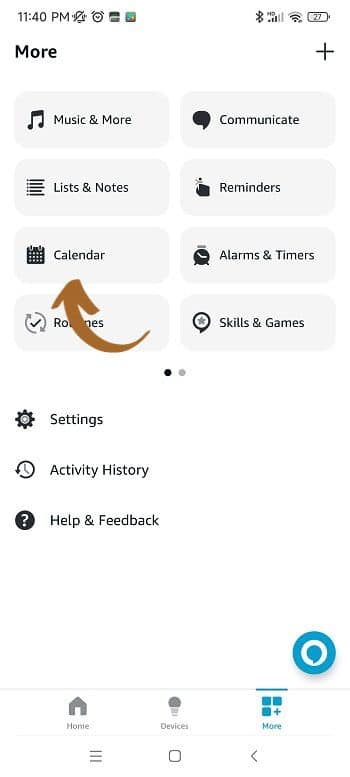
- Assuming you want to add events from an external calendar, in the Calendar view, select the Settings icon. Otherwise, you add events to the built-in Alexa calendar using Add Event.
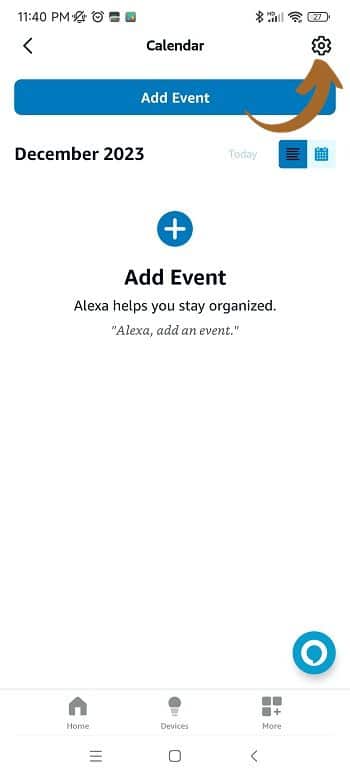
- In the Calendar accounts settings menu, select Add Account.
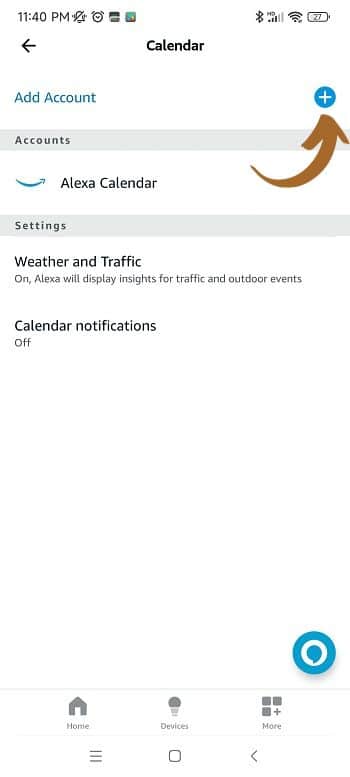
- Select the desired account and follow the on-screen steps to finish the configuration.
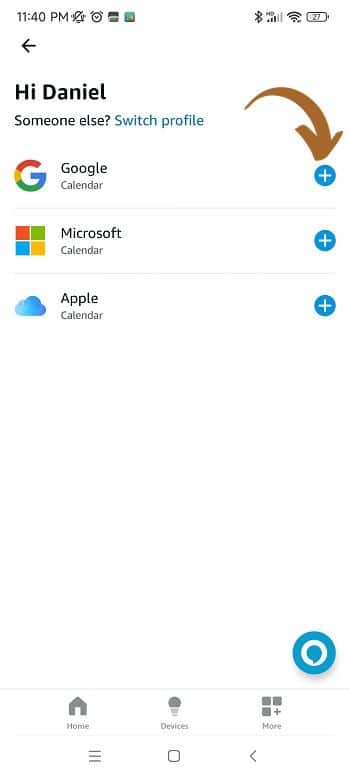
Once set up, scheduling becomes a hands-free operation. You can use commands such as:
- “Alexa, add a dentist appointment to my calendar for Friday at 3 p.m.”
- “Alexa, what’s on my schedule today?”
Alexa doesn’t just store my appointments; it proactively helps me manage them. By requesting, “Alexa, remind me about my team meeting 15 minutes before,” I ensure I’m always prepared.
15. Control Your TV
Got a smart TV that works with Alexa? Ask your Echo or any Alexa-enabled speaker; you can control your TV without touching a remote. Setup is pretty easy:
- Go to the Alexa App and select Settings.
- Select “TV” and pick the smart TV brand from the list.
- Follow the App instructions through the setup process.
Example voice commands for hands-free control:
- Turn on/off the TV: “Alexa, turn on the TV,” or “Alexa, turn off the TV.”
- Volume Control: “Alexa, increase the volume on my TV,” or “Alexa, mute the TV.”
- Content Navigation: “Alexa, play [show name],” or “Alexa, find [genre] movies.”
Amazon Fire TV Integration
Amazon Fire TV is a range of digital media players and micro consoles developed by Amazon. These devices allow you to stream video content to your television via the internet. The term “advanced TV control” concerning Amazon Fire TV suggests features that give users more sophisticated options for managing and interacting with their TV and the content they wish to view.
16. Use as an Intercom
With my Echo devices sprinkled throughout my home, I’ve discovered a fantastic use for them—they double as an intercom system. This feature, called ‘Drop-In,’ allows me to communicate effortlessly across my house.
To get this working, you only need to enable ‘Drop In’ in the Alexa app, and your home’s filled with smart intercoms. Whether I want to share dinner’s ready or ask a quick question, a simple command gets my message across.
To initiate drop-in, you must connect Alexa to another device by saying, “Alexa, drop in on [device name].” After a while, the specified Echo device connects, and you can start talking.
Moreover, the Alexa app allows me to utilize the intercom feature from outside the home—keeping me in touch with my loved ones even when I’m away.
17. Track Amazon Packages
I can get real-time updates on my order status with a simple voice command to my Echo device. The experience feels like having a personal assistant who’s always in the know about where my stuff is.
All you need to do to set up is to ensure your Amazon account is linked to your Alexa device. Then you can ask, “Alexa, where’s my stuff?” or “Alexa, what’s the status of my order?”
Alexa can proactively inform me about delivery updates, so I don’t have to check constantly. This means I instantly know when my package is out for delivery or has been delivered.
All Echo devices with voice assistant capability can track your Amazon packages.
18. Stream Podcasts
Podcasts have become a staple in audio content consumption, and you can find using Amazon Alexa to access them incredibly convenient. With its voice-controlled functionality, the Echo device brings ease to any listening experience.
Here’s how you can utilize Alexa for listening to podcasts:
Open the Amazon Alexa app, tap the Menu, select ‘Skills and Games,’ and enable the Apple Podcasts skill. Similarly, you can link other streaming services by finding the appropriate skill and enabling it for my Echo.
Alexa responds well to commands like “Play the latest episode of [Podcast Name]” or “Resume [Podcast Name].” You can ask Alexa to pause, resume, and even skip episodes.
Multiple streaming services and platforms are accessible through Alexa, allowing me to choose from a vast library of podcasts across different genres.
19. Monitor Your Home
Using Alexa-enabled devices, like the Echo Show, I can directly access my smart home cameras. This is more than just convenient; it means that whether I’m in the office or on vacation, checking in on my home is as simple as a voice command or a tap on the Alexa app.
I can watch live feeds or view recorded clips and receive alerts when unexpected movement is detected.
You can use Alexa as a guard for your home with Alexa Guard. When enabled, Alexa listens for alarms or glass-breaking sounds and sends me an alert. It’s like having extra ears when I’m not around.
Ring Video Doorbell Integration:
- Visitor Notifications: Get notified when someone is at the door, even when I’m not home.
- Two-Way Audio: Communicate with visitors remotely via my Alexa device.
Using Alexa for home monitoring, I’ve enlisted a diligent assistant who helps bolster my home’s security and surveillance system.
Daniel Barczak
Daniel Barczak is a software developer with a solid 9-year track record in the industry. Outside the office, Daniel is passionate about home automation. He dedicates his free time to tinkering with the latest smart home technologies and engaging in DIY projects that enhance and automate the functionality of living spaces, reflecting his enthusiasm and passion for smart home solutions.


Leave a Reply