
You can use the Alexa app on your smartphone or the Amazon website to change the Amazon account associated with your Alexa device. Both methods require accessing account settings, where you can deregister the current account and register a new one, ensuring that your Alexa device is synchronized with your preferred Amazon account.
When you change Amazon Account on Alexa device, all personalizations, including your to-do lists, calendar entries, and preferences, will align with the new account. Before proceeding, ensure you have the login credentials for the Amazon account you wish to switch to.
Oh, and just a heads up, your Echo can’t handle multiple Amazon accounts simultaneously. But hey, if you’re sharing the device at home, Amazon Household is like your best friend. It lets you share content between different profiles, which is pretty handy.
Change Amazon Account in the Alexa App
To begin swapping the accounts, first, you need to de-registered the existing account and here is what you need to do:
- Open the Alexa app on your phone and click on Devices. Filter by Device Type if you have many devices like me.

- Tap on the Alexa device you want to de-register and go to Settings using the icon in the top right corner. In settings, find Registered To and tap on it.

- Confirm the deregistration process by clicking Deregister.
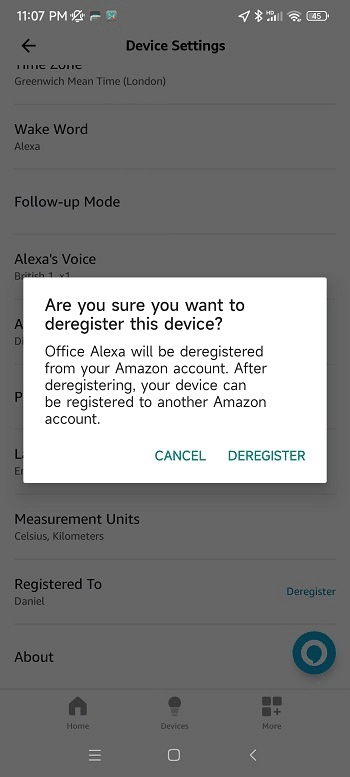
With the Alexa device deregistered, you must go through the setup process again. In the case of my Echo Show, amongst other things, I had to connect to the Wi-Fi network, sign in with the new Amazon account, and follow on-screen instructions.
Changing Amazon Account on Amazon Website
Alternatively, you can change to a different account on the Amazon website. Start by signing into my Amazon account with your credentials.
- Next, expand Accounts & Lists and select Manage Your Content and Devices.
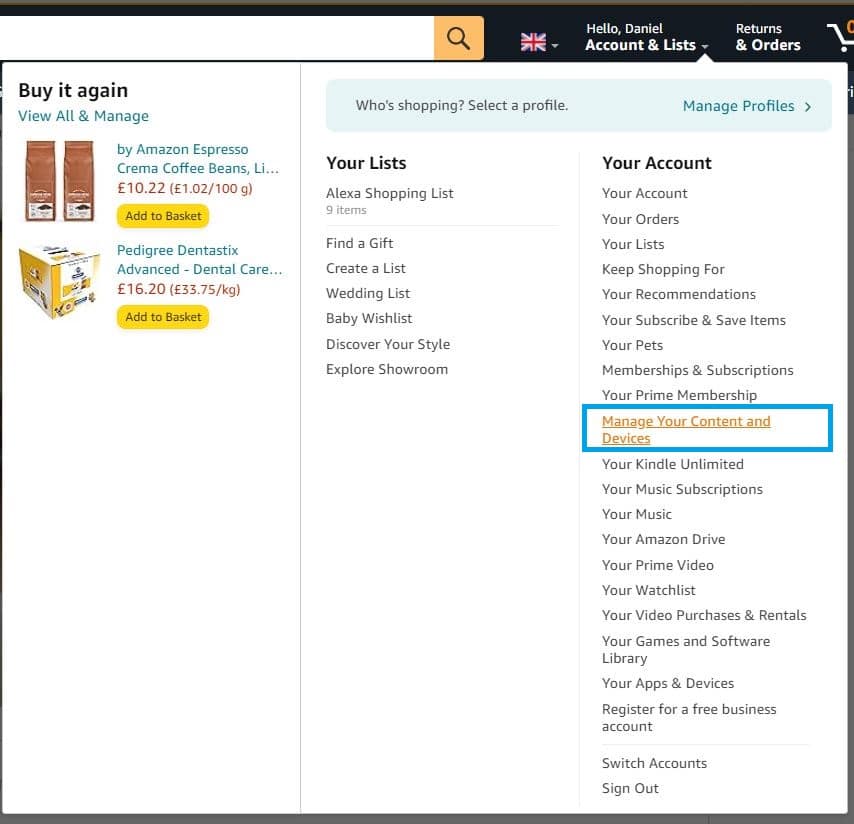
- Once on the page, click on Devices and Amazon Devices, selecting the device you want to change the Amazon account for.

- On the Device Summary page, click Deregister, and once again when the popup message appears.
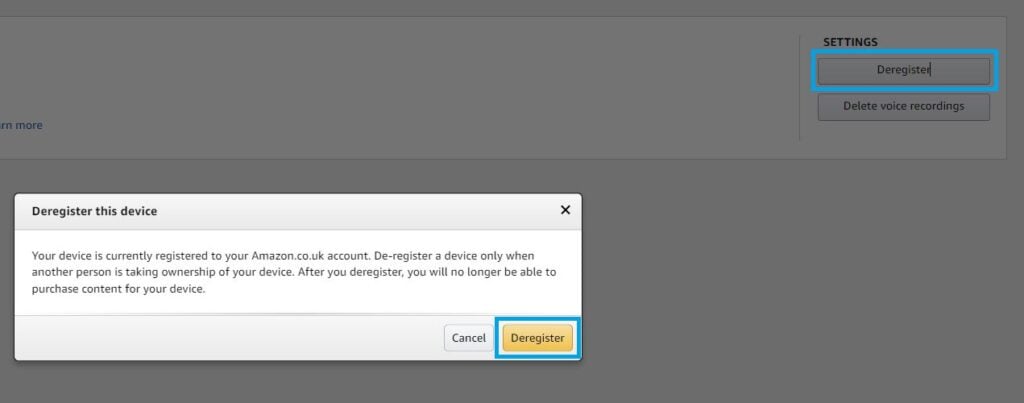
Select each device individually to remove multiple Echos from your account and proceed with the Deregistration process.
Factory Reset Your Alexa Device
Resetting the Alexa device to factory settings will erase all personal information. This is important if I sell or transfer my device to a new owner. At the same time, it will remove the registered Amazon account.
Depending on the device type and model, different resetting procedures may apply:
Resetting Echo Device
First Generation Echo: Insert a paper clip into the Reset button and hold it down. Observe the light ring change from orange to blue and back to orange again. Your device is now in setup mode.
Second Generation Echo: Simultaneously hold the Microphone off and Volume down buttons. Keep them pressed until the light ring turns orange, followed by blue, and then back to orange. Your Echo is now ready to be set up.
Third Generation Echo: Hold the Action button for 25 seconds. Watch as the light ring turns orange and then switches off. It will then turn blue and revert to orange. Your Echo has now been reset and is in setup mode.
Resetting Echo Dot Device
Resetting your Echo Dot, regardless of the generation, is a simple process:
First Generation Echo Dot: Locate the reset button on the bottom of the device and press it with a paper clip. Hold until the light ring powers off. It will then illuminate orange, transition to blue, and return to orange. Your Echo Dot is now ready for setup.
Second Generation Echo Dot: Press and hold the Microphone off and Volume down buttons. After approximately 20 seconds, the light ring will turn orange, signaling that the Echo Dot has entered setup mode.
Third Generation Echo Dot: Hold the Action button for about 25 seconds. During this time, the light ring will turn orange, then blue, and then back to orange, indicating that the device has been reset and is now in setup mode.
Resetting Echo Studio
To reset the device, press and hold the microphone off and volume down buttons located on the top of the Echo Studio for 20 seconds. The light ring will shut off and then re-illuminate. Once it lights up again, the Echo Studio has been successfully reset.
How to Reset Echo Sub
Pairing an Echo Sub with an Echo Plus or Echo Studio enhances the music listening experience with bass. Should the Echo Sub stop responding, you can reset it by pressing and holding the Action button, found just above the power cord input, for 25 seconds.
How to Reset Echo Input
To reset an Echo Input, hold the Action button for 25 seconds.
Resetting Amazon Echo Show and Echo Spot
- To reset the Amazon Echo Show, we can use touchscreen controls. First, swipe down on the screen and tap Settings.

- In Settings, find the Device Options and click on it.

- In Device Options, find Reset to Factory Defaults.

- On the Reset to Factory Defaults screen, you have two options: one will reset everything, and the other will retain Smart Home Device Connections.

Things to Know About Changing Accounts on Amazon Alexa
Switching Amazon accounts on Alexa affects access to the digital content and smart home device settings originally linked to the first account. Digital content includes music, audiobooks, and other purchases from services like Amazon Music and Audible. If I integrated smart home devices with Alexa, such as lights or thermostats, these are also connected to the original account. Once I switch to a new Amazon account, I’ll lose access to this content and have to link smart home devices again.
For streaming services, any subscriptions or activated services on the original Amazon account won’t transfer automatically. I’ll need to sign in and set those up again. All these changes can mean reconfiguring my Echo speaker to reflect my preferences and needs accurately.
Managing Lists and Calendars Across Accounts
With Alexa, to-do lists, shopping lists, calendars, and reminders are routinely used features. Should I change the account linked to my Alexa, I will no longer see my existing lists and calendar entries.
- To-do lists and Shopping lists created under the previous account must be repopulated on the new account.
- Alexa’s ability to send notifications or show photos on an Echo Show device will solely rely on what’s configured in the new account.
- I must manually update my calendar information so that Alexa can remind me of important dates and appointments.
Can I Connect Multiple Amazon Accounts on an Echo Device?
You can connect multiple Amazon accounts to a single Amazon Echo device using the Amazon Household feature. This allows you to share access with family members while maintaining individual Alexa profiles.
You have up to two adults and four kids on your Amazon account as part of a single household.
As a household member, you can enjoy the benefits of an Amazon Prime account, share digital content like eBooks, and manage family settings.
Switching Between Profiles
Switching between profiles can be done straight on an Echo device. You can ask Alexa to switch accounts. Say, “Alexa, switch accounts.” In case you’re unsure of the account currently in use, you can ask, “Alexa, identify account”
Each adult in the Amazon Household can also create a voice profile to receive personalized experiences. Adding and switching profiles allows my family to enjoy a customized Alexa experience without buying additional devices.
Frequently Asked Questions
What steps are involved in setting up an Amazon Household with Alexa?
Setting up an Amazon Household with Alexa requires me to invite another adult, teen, or child to share my Amazon benefits and manage digital content. I first access the Amazon Household page, log into my Amazon account, and follow the prompts to add a new member, ensuring that each person has a unique profile.
Daniel Barczak
Daniel Barczak is a software developer with a solid 9-year track record in the industry. Outside the office, Daniel is passionate about home automation. He dedicates his free time to tinkering with the latest smart home technologies and engaging in DIY projects that enhance and automate the functionality of living spaces, reflecting his enthusiasm and passion for smart home solutions.


Leave a Reply